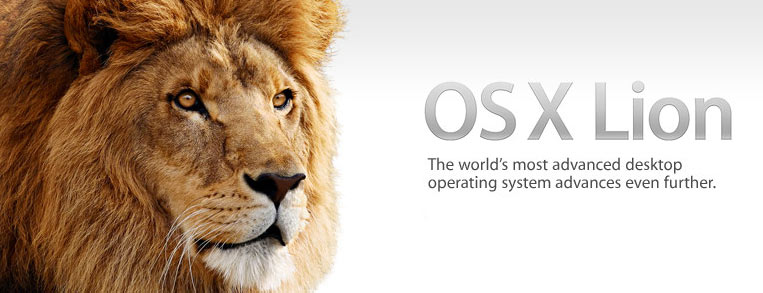
When I first heard about “reverse scrolling” in Lion I was dumbfounded. For decades we’ve been scrolling the same way. Now Apple, seemingly in an attempt to pander to iOS users have flipped the interaction upside down, and worse, removed the actual scrollbar altogether! How confusing right? Well at first, yes, but when you stop and understand what they’ve really done you’ll see that they haven’t actually reversed scrolling at all, they’ve actually completely changed the metaphor.
For as long as I can recall (going back to DOS and then Windows 3.1) GUI interfaces have offered scrollbars that have arrows and a position indicator. You can click the arrows to move the position indicator up or down or you can grab the indicator with your mouse and move it yourself. Moving the indicator down moves the document up. As technology advanced we began to see mice with scroll wheels and trackpads with dedicated scrolling areas. These scroll mechanisms allowed us to take a shortcut and manipulate the scroll indicator without having to click on it. A few years ago Apple introduced two finger scrolling on their new multi-touch trackpads. It worked just as a scroll wheel would and manipulated the scroll indicator. When the iPhone was released it’s revolutionary feature was the way you interacted with it through simple touch. Gone were scrollbars and little arrow buttons, you just flick the page and it moves. It’s intuitive because it behaves somewhat like an object in the real world does. You push it and it moves in the direction you pushed it. But the trackpads on OS X machines remained the same.
Finally, Real Multi-touch
The iPhone was wildly successful because Apple was able to create a new user experience in a space where there weren’t really any preconceived notions of how such a device should work. Contrast that to the original multi-touch trackpads on Apple laptops. When they were introduced they were actually pretty limited. They didn’t do much beyond two finger scrolling and right click. Even when the feature set was expanded and the button was removed it just never felt right. Gestures weren’t very intuitive because we have been conditioned to expect our desktop computer to behave a certain way. We just expect that when we scroll we’re moving the scroll indicator rather than moving the document on the screen. By removing the scrollbar altogether, Apple is sending a clear message, it’s once again time to “Think Different”.
If you come into Lion expecting Snow Leopard with some new features it’s a jarring experience. If you approach it as a new way of interacting with objects on the screen it begins to feel much like the iPhone did the first time you picked it up and flicked through a website or photo album. It just feels natural. The trackpad now is an extension of your hand not just a way to manipulate parts of the UI. Let’s look at some of the gestures used throughout Lion.
Two Finger Scrolling
As we talked about already, scrolling is now done using two fingers to push an object around the screen. I repeat this because it’s essential to understand this point. You’re pushing objects around on the screen now, not scrollbar indicators.
Three Finger Swipe – Mission Control
Three finger swipe up: Shows what is basically Expose. Three fingers swipe left and right: switches between Spaces. The biggest thing you’ll notice when you activate the Expose view is that the desktop Wallpaper also shrinks into view and all of this sits on a nice gray linen background. This highlights the concept that the linen is the bare canvas that everything sits on. Another interesting thing to note is that only the top menubar moves with the space. The Dock stays in place, clearly showing that it has a different context than everything else. Sound familiar? It’s exactly how the dock on iOS operates. No matter what screen you’re viewing in the core OS the dock is there so you can launch your docked apps. The only place that this isn’t true is when you are on the Dashboard view, again similar to the Search view of iOS.
Two Finger Swipe
Of all of the gestures that have made people angry I think two finger swipe wins the title for most misunderstood. The issue is that while you can switch spaces by swiping left and right with three fingers, when you open the Launchpad program it is a full screen view that allows you to swipe back and forth but instead of using three fingers like you might expect you have to use two. This actually is completely consistent but maybe not obvious at first. Three finger is exclusively for using Mission Control. Two finger to swipe left and right is exactly the same premise as scrolling. If you need to scroll down or up, you push the object down or up with two fingers. If you need to go left or right, does it not stand to reason that you’d push the object left or right with two fingers as well? Manipulating spaces with three fingers and objects within those spaces with two fingers seems right to me. Launchpad is just a program within a space. In Safari you can also two finger swipe left and right to navigate back and forward. This is consistent behavior within a program.
The one confusing aspect of Launch pad however is that it’s a fullscreen app that doesn’t behave like any other. Once inside of Launchpad your menubar is gone and you cannot move to another space however your dock is still visible. As a program launcher this actually does make sense. It does stand to reason that you’d want access to your dock from within Launchpad, I suppose. However the experience feels wrong mostly because it doesn’t do a good job at explaining to the user why the view you’re in is suddenly on lockdown. *TIP: Use three fingers and your thumb in a pinching motion on your trackpad to pull up Launchpad. *PRO TIP: Use Quicksilver and just remove Launchpad from your Dock.